|
Electronic Mail
What is Electronic Mail?
Electronic mail, or Email, is the term used to describe the tool which
allows one computer user to send a message to one or more other computer
users over a computer network in a digital form. Email can be sent
internally to members of an organization through their internal computer
network or they can be sent externally to anyone in the world by using the
network of computer networks that make up the internet.
It's very similar to our traditional mail system with post boxes, post
offices, envelopes and addresses. The difference is that instead of
Australia Post delivering your messages around the globe for you, messages
are sent electronically to other computer users via the computer network
(the internet) taking a fraction of the time to get there AND, you don't
have to walk to the letter box!
Just as you can send attachments with your letters in the normal post
(snail mail) you can also send computer documents, graphics, software or
anything else that can be turned into a digital form attached to an email
message.
How does it Work?
In order for messages to be sent from one computer to another, your message
needs to be converted into a digital form and forwarded to a computer that
acts as a mail server or post office. This mail server sorts and directs
your mail for you. The only way this mail server can direct mail though, to
all users is by being connected to a network that all the users are also
connected to.
This network can be internal (a stand-alone network) which means you can
only send email to other users on that network. If your mail server is
connected to the Internet you can also send your email messages to any other
computer user that is connected to the internet anywhere in the world
because the internet is a network of all the little networks of organizations
around the world.
This mail server can be within your organization or with an Internet
Service Provider, so you would connect to it by logging into your email
account. When you send your email message, the mail server decides whether
the message is to be passed on to a user on its immediate network or it will
pass it onto another mail server on another network closest to it through
these combination of networks and each mail server keeps passing it on until
it reaches its intended destination. This is known as the 'store' and
'forward' system, storing your message at various points on the path to its
receiver waiting for the link to be free for it to forward your message on
the next part of its journey.
The digital data can be broken up and follow different paths (go through
different mail servers) to gets to its destination but always meets up when
it gets to the post office or mail server of the recipient. The mail will
stay at the post office until the recipient decide to collect it which is
done by logging into their email account.
What Do You Need?
Email Software
In order to read or send any electronic mail you will need special software.
Eudora is one of the most commonly
used software packages and comes in two versions. Eudora
Lite can be downloaded from the Eudora
website and used without charge. Eudora Pro - a more advanced version of
the software can be purchased from most leading software suppliers. The Eudora
website can help you locate a supplier closest to you. Eudora can be
used on both IBM compatible and Macintosh computers. Microsofts
Outlook Express is also a popular email software package.
Web browsers like Netscape and Explorer now have an email function also
but they are not as sophisticated and reliable as Eudora and Internet
Exchange. One benefit of this type of email package is that where addresses
of World Wide Web pages are given in the body of the message you can click
on the address and the browser will automatically display the page. Eudora
also has this ability.
Email Account
To become an email user you need to have an email account set up for you by
an Internet Service Provider or your organization. This would normally occur
automatically when you get your internet connection if you're setting up
your account privately. With a school or business you would normally gain
access to email by talking to your technical advisor where a user account
will be set up for you. When you get your account you will be given an email
address, a Username and a password which you would use to access your
email.
You can obtain free email accounts through certain web sites on the
internet. You check your mail through your web browser by looking at a web
page, typing in your name and password. These types of services are nowhere
near as secure as having your own email software on your own computer and
can be slow with delays. They are free though and provide additional
services such as receiving regular news from various sites of your choosing.
One such site is the Hotmail Site.
Email Address
Each email user is given an email address which distinguishes them from each
other like your name and street address distinguish your house from your
neighbors. Your email address is usually your Username or User ID, plus the domain
name of the computer through which you normally gain access to the
internet with an @ symbol in-between.. - (sofweb@edumail.vic.gov.au). As you
can see here my Username is 'sofweb' and the domain
name for the Department of Education, Employment and Training (where I
work) is edumail.vic.gov.au . Your Username doesn't necessarily have to be
your real name it can be a variation or any name of your choosing - eg.
(wizard@edumail.vic.gov.au)
Setting Up Your Email Account
After Downloading
your Email Software and setting up your email account with your Internet
Service Provider, you need to set the software up with details like your
Username, password, email address and mail server. The Internet Service
Provider will normally give you all of this information which you will need
to include in the set up. With Mac or Windows 95 you follow the prompts and
include the details the provider has given you. If you are not setting your
account up privately your technician should do all of this for you.
With free email accounts like Hotmail
you do not need to download any software and the instructions are usually
simple to follow, and provided on the website.
Understanding Domain Names
A domain name is the Internet address of a computer. All computers connected
to the internet have a domain name. Your computer itself may not have a
domain name but the computer that you connect to firstly to enable you to
gain access to the internet will have a domain name. For example you may
connect to the internet through a computer which is called a server
belonging to your organization or through your Internet Service Providers
server. By having a domain name all computers on the internet are able to
locate each other and forward messages and requests.
When you specify an email address or IP address of a website it accesses
the server/computer by the domain name that you specify by accessing a
database known as a DNS Name Server. You may have seen the error messages
"No DNS Entry" before when typing in a web site address. This
means it is unable to locate the domain address of the computer where the
web page is that you specified.
A domain name is separated by periods (.) and will normally include the
name of the organization (or an acronym of it), for example the domain name
for SOFWeb is www.sofweb.vic.edu.au, this includes our name (SOFWeb), which
is in Victoria (VIC) which is part of the Department of Education,
Employment and Training (EDU). Two-letter country codes are used, such as AU
for Australia .
The email system at the Department of Education uses names such as sofweb
followed by @edumail.vic.gov.au which is the domain name of the
server/computer that forwards electronic mail to each user on the network.
Interpreting Email Addresses
Standard naming rules are used for domain names which show the type of organizations
and country the people have internet accounts with, and because of this you
can remember email addresses as well as web site addresses with greater
ease. You can also work out where a person comes from by looking at the
email address.
For example, if you received an email message from J.Smith@zoo.org.au you
could tell from the domain name that this message came from Australia (AU)
from a non-profit organization (ORG) which is the Zoo which is an acronym
for Melbourne Zoo.
Here is a sample of some of the standard naming rules used.
| Name |
Description |
| com |
Commercial Organizations |
| edu |
Educational Institutions |
| org |
Non-profit organizations |
| net |
Networks |
| gov |
Non-military government organizations |
| mil |
Military government organizations |
| int |
International organizations |
|
| Name |
Description |
| au |
Australia |
| uk |
United Kingdom |
| fr |
France |
|
In some cases email addresses do not include a country code. This is often
the case with email addresses of users from the United States but this is
also becoming more common in other countries.
Sending Email
Email messages are often less formal than letters and can sometimes be as
short as one single word. Because it is treated more casually than a formal
letter sometimes people aren't as careful with what they say in an email
message. You should refer to our Netiquette guide
and Email Style Guide for some tips on writing your
email messages.
Anatomy of an Email Message
Recipients Name & Address
You can't send email without having the other person's full
email address. Without it its like mailing an envelope without
any address on it. Just as you would put the person's name and
address on the envelope, you would put their email address,
comprised of their Username and domain name,
on the email message. You can include their real name in the message
also.
| 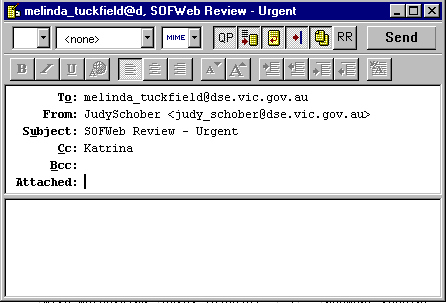
EMAIL MESSAGE |
Most email packages allow you to set up an email address book so that you
only need to click on the person you would like to send the message to once
you have put them in your book. All you need to do is use the automatic
addressing feature to transfer the address to your new message.
As you would normally put your return name and address on the back of an
envelope so the message can be returned to you if there is a problem - you
can include this on your email software when you set it up so it does the
same with the email messages you send.
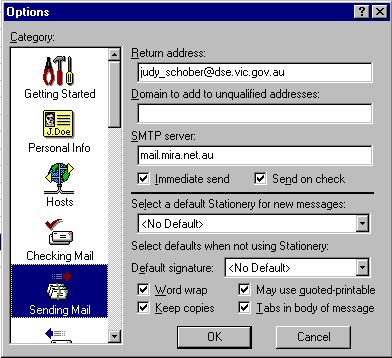
RETURN NAME & ADDRESS
Subject
If you type in the subject, this subject header will show up on their email
program so that they get an idea of what your message is about - you can
type in Urgent! to let the recipient know to open it right away.
. 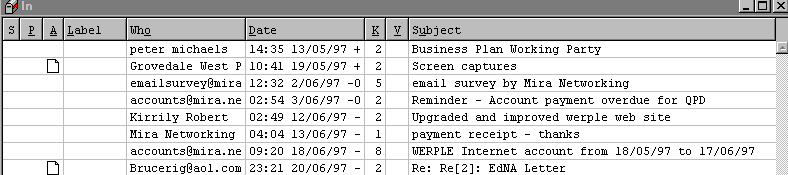
SUBJECT, TIME & DATE ON INCOMING MAIL
Time & Date
The email program automatically puts in the time, the date.
Main Body
This is where you type the main body of your message. Check out Style
Guide for some tips on writing your messages.
Attachments
Documents can also be attached to email messages. To attach a document or
other type of digital file to an outgoing message, select Attach File
from the Message menu.. A standard dialogue box will be displayed. Select
the document you want to send and click OK. The location of the file will
appear after the Attachments: field of the header. When the message is sent
the attachment will be located and sent also.
Receiving Attachments - Select the directory or folder you want the
attachments to be saved to. You can do this by going to Settings menu, then
clicking of Attachments, followed by the box under Attachment Directory.
Select a directory/folder for your attachments to be saved into. If you do
not select a specific directory, incoming attachments will be saved into the
Eudora directory.
BEWARE!! When you are sending attachments please ensure that the person you
are sending to will be able to "read" (open) the file. Check to
find out if they have the correct software and the correct version of that
software. If in doubt save word processor documents as .rtf - most word
processors can read this type of file, although you may lose some formatting
in the process.
CC (carbon copy)
You can forward a copy of your message to the user you include here. All you
need to do is include their email address in this section.
BCC (blind carbon copy)
This field allows you to send to send a copy of a message to someone else
without the original recipient knowing.
Checking for Email
To check if there is any new mail you have to login to your email software
with your account. To do that you open the software, your Username will
automatically come up and your password will be requested. After you type in
your password your email program will connect to your mailbox at your post
office to see if there is any mail waiting for you. If there is it will
download the messages to your computer and tell you you have new mail. You
click on OK, and then just click on the new messages that you have to open
them. You can tell they are new by the unopened markers next to them.
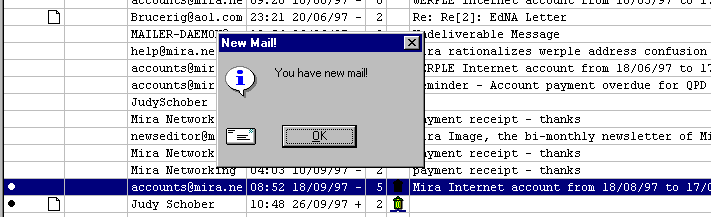
NEW MAIL
If you want to make the best use of email make sure to check regularly
for incoming mail and reply as soon as possible. The benefit of email is its
ease of use in sending, receiving AND replying promptly.
Remote Access
You don't have to use the same computer to access your email, you can access
it remotely from other computers as long as the computer has email software
and you know the domain name of your mail server and your user details.
Reply Command
The email program has an automatic reply command, which will instruct it to
prepare an email reply to go to the sender of the email. The program
automatically insert the senders email address, and by default the same
subject header. You have the option of including the original text in the
message when you reply so that you can refer to points in it.
Bounced Email
Occasionally you will get email returned to you that has
"bounced", this happens if you type the address incorrectly or the
user has cancelled their account. It will be returned to you with an error
message telling you why it couldn't be delivered like - "this message
could not be delivered as there was no email account or mail box for this
person". It is very important to get the address exactly right
including all underscores and full stops.
Email In The Classroom
Electronic Mail in the classroom is an exciting adventure for both students
and teachers. Some of the benefits of using electronic mail include:
- Students are writing messages for a purpose and a real audience
- Increased focus on literacy
- Increased motivation
- Co-operative team work
- Less emphasis on teacher-directed learning
- Improved research skills
- Increased communications
- Provides stimulus for students to learn about other cultures
- Increased comprehension, hand-eye coordination and typing skills
There are many fun and educational projects can be joined through the Global
Classroom Project site.
Email Lists
What is an e-mail discussion list?
An electronic mail list is simply a discussion group which operates via
electronic mail. In its simplest form an e-mail list can be a small number
of people who send mail backwards and forwards to each other, possibly a
professional group, or people with a particular interest in common. Imagine
that at one stage this group of people decided to formalize things a bit,
and appointed one person to operate as the maintainer of the discussion. One
way of doing this would be for that person to maintain the list of e-mail
addresses of the other members. Then each member of the list who wanted to
join in the discussion would forward their message to that one person, who
would then distribute it to everyone else.
This would work quite well if there were only a small number of
participants, but what if the discussion was so interesting that lots of
people wanted to join in? It would become a lot of work for the person who
was running the list. In order to make life simpler for the person who runs
the list (the list owner), there are several kinds of software which
automate the running of an e-mail list, including enrolling new members
(subscribing), removing members (un-subscribing), changing mail preferences
and distributing the messages.
There are several different kinds of software which do this, one of the
most common is known as Listserv software, so you will often see e-mail
discussion lists called Listservs, after this software. However there are
other kinds, including Majordomo. All of this list software operates in a
similar fashion, so once you have learned how one kind works, it is easy to
learn the others if you need to.
How does a list work?
Simply, once you have subscribed to the list (see below), all you need to do
is send your mail message to the list's address and your message will be
automatically distributed to every other member of the list.
Why would I join one?
Electronic mail lists are an excellent way of participating in discussions
with people who share an interest in your particular subject area. They are
a good way of keeping up with the latest developments in your field by
belonging to a network of people all over the world who are working in your
area. You can share ideas or concerns, ask questions, find out about
research, conferences or professional development activities and discover
what is going on in other regions, states or countries
Electronic mail is a relatively low cost form of communication and e-mail
lists are free. It costs you nothing except your dial-up time to subscribe
and participate. The only cost you might find is in time, if you join a high
volume mail list, or find yourself participating in a lot of discussions!
For people who may be isolated from other professional networks because
of distance, or for any other reason, electronic mail lists are an excellent
way of remaining in touch with your colleagues, researchers in your field
and other interested people.
Where do I find a list?
There are tens of thousands of e-mail lists in the world covering a huge
variety of subjects. If you are looking for a list in a particular subject
area here are some places to look. PAML, (Publicly Accessible Mail Lists)
at: http://www.neosoft.com/internet/paml/
has possibly one of the most comprehensive lists of electronic discussion
lists on the web. Another place to look is LIZST at: http://www.liszt.com/
where you can search more than 66, 000 lists for one that interests you.
How do I join a list?
Once you have found a list you need to let the list know that you want to
join in the discussion by subscribing to the list. You do this by
sending a subscription message (request to join the list) to the list
address. The subscription message will vary depending on which list
administration software is being used.
Here is a table of the subscription messages for the major list
administration software.
| Package |
Command |
| LISTSERV |
subscribe listname yourfirstname yourlastname |
| LISTPROC |
subscribe listname yourfirstname yourlastname |
| MAILBASE |
join listname yourfirstname yourlastname |
| MAJORDOMO |
subscribe listname |
Depending on the list you will get a message back, either letting you
know that you are subscribed to the list, or that your subscription to the
list has gone to the list owner for approval. Some lists are moderated
or closed lists, which means that the list is open only to a
particular group of people, or that all messages sent to the list need to be
approved by the list owner before they circulate to other members. Note that
most lists are publicly accessible, so that all you need to do is send your
subscription message in order to be allowed to join.
All e-mail lists have two addresses. One address is that of the
automatic list software (for example listserv or majordomo), the other is
the address to which you send your messages when you want to participate in
the discussion. The first address will have the name of the e-mail software
as the first element, (the bit before the @). The second address has the
same element after the @ as the first address, but the bit before the @ is
the name of the list. So if we invent a listserv called list-l, which is
held at an address called address.edu.au, the two addresses would be:
listserv@address.edu.au and list-l@address.edu.au.
The first address is where you send your subscription detail, the second
address is where you can send your messages to join in the discussion.
An easy way to sort this out is to think of the e-mail list as a club you
want to join. Most clubs will have a secretary who is responsible for such
things as requests to join, membership subscriptions, changes of address and
other administrative details. This is the equivalent of the first address
(majordomo@edx1.educ.monash.edu.au). However, if you wanted to submit an
article to the club's newsletter you wouldn't send it to the secretary,
you'd send it to the person responsible for that particular activity,
possibly the newsletter editor. This is the equivalent of the second address
(called the list address), the one where you send your thoughts, comments,
information and questions.
It is important that you are sure of the difference between the two
addresses because if you try and send a question to the majordomo address
you will simply get an error message back, while if you send a query about
your subscription to the list address you won't get any action.
One important thing to remember about subscribing to a list is that in
order to use the list, you need to send any messages, to either address,
from the original e-mail address you subscribed from. It is the equivalent
of having the club's newsletter sent to your home address, if you move and
don't let the secretary know you have changed addresses, you will no longer
get your mail. So if you change e-mail addresses you will have to
unsubscribe from the list using your old address and resubscribe using your
new address. If you send a message to the list and get a reply saying that
you are no longer subscribed to the list, check to make sure that you are
sending your message from the e-mail address you used to subscribe.
What other things do I need to know?
There are other commands you can send to the majordomo which can be very
useful to know. One of the most useful, and the easiest to remember is the
word HELP. If you send a message to you majordomo address with just this in
the body of your message you will receive a list of the commands that
majordomo recognizes, including instructions for subscribing and
un-subscribing.
But remember that their is more to e-mail than just joining a list, you
need to remember that there are real people on the other end of the list.
This is where Netiquette is important.
Style Guide for Email
Because e-mail is fast and easy to use, there is a tendency to write before
you think. In order to make and keep friends using e-mail it is a good idea
to learn about Netiquette, but it is also
important to learn a few e-mail style guidelines which will make your
messages welcome in the mail boxes of your correspondents.
- Most e-mail programs are strictly text only, and use only the letters,
numbers and keyboard punctuation marks, without any of the formatting
you are used to being able to use in word-processing.
- Keep it short. Unformatted text is not particularly easy to read on
screen, so your chances of someone reading your whole message are better
if you keep it as concise as possible. The length of a message might not
seem important if you don't get much mail, but for people who receive a
lot of e-mail there may not be time to read long messages.
- If you need to write a longer message, flag it in the subject line of
the message, ie "Why the Cat in the Hat Came Back (long)".
This way people know that it's a long message and can decide whether
they have time to read it immediately.
- Always use a subject line and try and make it as relevant as possible
to your message. This is the first part of the message anyone sees when
they open their e-mail program and many people choose whether or not to
read the message on the basis of the subject line.
- A whole screen of text is not easy to read either, so try and break
your message up into short paragraphs with breaks in between. White
space makes text easier to read.
- For much the same reasons don't use all capitals in a message. In the
culture of cyberspace, messages written in all capitals are seen as
shouting. This is because a message composed entirely of capital letters
is uncomfortable to read. It's okay though to use all capitals IF YOU
WANT TO EMPHASIZE SOMETHING, as long as it's not a whole message.
- There are other ways of creating emphasis. You can use *.* to indicate
italics. This can be *very useful*.
- If you want to underline you can use underscores _. For example if you
wanted to underline the title of a book, _The Cat in the Hat_.
- Keep your line length shorter than 80 characters and preferably no
longer than 60 characters. Otherwise when your message is received it
might break
in
strange places
which is
very irritating to read.
- If you are sending a message to a mailing list, don't start your
message with a space. Some mailing lists gather a group of messages
together and send them to subscribers all at once (this is called a
digest). A message with a space at the beginning can cause the digest to
truncate at your message.
- Always include your name and e-mail address at the bottom of your
message. Some mail programs don't receive the message header which
generally includes your name and e-mail address, so if they wanted to
answer you they might not be able to.
- Some people have created remarkable signatures from simple ASCII text,
but they tend to be quite large. Try and keep your signature file to no
more than four lines. Some people have to pay for their e-mail by the
amount they download, so it is considerate to save message size by
keeping your signature short.
 If you receive a message with what looks
like a signature file but you can't make any sense of it, try and change
the font on your browser to a proportional font such as Courier, (a
proportional font is one in which each character takes up the same
amount of space in a line). If you receive a message with what looks
like a signature file but you can't make any sense of it, try and change
the font on your browser to a proportional font such as Courier, (a
proportional font is one in which each character takes up the same
amount of space in a line).
- There are other ways of adding personality and meaning to your e-mail
message, these are known as emoticons and acronyms.
- If you are responding to a previous message, quote the relevant bit of
the post you are replying to in your own message and if possible quote
the name of the sender. Don't go overboard and re-post the entire thing,
but give enough information so that it is clear what you are talking
about.
For example:
Last week Jane Austen wrote:
>If you are responding to a previous message,
>quote the relevant bit of the post your are replying too
>in your own message.
Emoticons & Acronyms
There are many ways of adding personality and meaning to your e-mail
message, these are known as emoticons and acronyms. There are lots of them,
but the most common are the ones to indicate humor. There is the smiley face
:-) (try looking at it sideways), the grin, and the very big grin . Try some
of these in your messages.
| Acronyms |
| FOFL |
Fall on the floor laughing |
IRL |
In real life |
|
| LOL |
Laugh out loud |
YMMV |
Your mileage may vary |
| ROTFL |
Roll on the floor laughing |
ITRW |
In the real world |
| TTFN |
Ta ta for now |
BTW |
By the way |
| Grin |
Grin, joking |
BG |
Big grin |
| VBG |
Very big grin |
RTFM |
Read the flaming manual |
| TIA |
Thanks in advance |
IMHO |
In my humble opinion |
| IMNSHO |
In my not so humble opinion |
IOW |
In other words |
| Emoticons |
| :-) |
Smile, "I'm joking" |
:-( |
Frown, "I'm not happy" |
|
| :) |
Smiley for lazy typists |
:( |
Frown for lazy typists |
| ;-) |
Wink, a sly grin |
:-O |
Shocked |
| * |
Kiss |
{ } [ ] |
Hugs |
| {{{***}}} |
Hugs and kisses |
:-P |
Sticking out your tongue |
| :,-( |
Crying |
:-| |
Can't decide how to feel |
©
State of Victoria (Department of Education, Employment & Training)
Initiative of the SOFWeb Project
Contact:
SOFWeb
Last
Updated: August 11, 2000
|
|